Monday, January 24, 2011
1. Go to www.blogger.com/start
1. Create a user name
1. Blog title: RTS FORMULA INFINITY DOWLINE (or something similar) it can be changed later
1. Select a style template for your blog (you can change this later if you get tired of this style)
1. Title:RTS FORMULA (or something similar)
Follow These Instructions for Each Tab
1. Title: RTS FORMULA Networkers (or something similar) and this is where you come if you ever want to change the title.
1. Time Zone: Your Time Zone
1. Enable Post Pages: "Yes"
The Dashboard is your home base. When you log in to Blogger this is where you will be. You can add posts for the Dashboard.
1. Click "Edit Profile"
Subscribe to:
Post Comments (Atom)
Popular Posts
-
$25 (One Time) You are about to be introduced to a concept that will change the world! You can choose to accept it or declin...
-
"You Are About To Discover How You Can Literally Attract An Endless Stream Of Prospects To You, Credit Card In Hand, Ready To Join.....
-
Are you wondering how you can be successful? Are you already experiencing some success but it’s not as much as you would like? Here a...


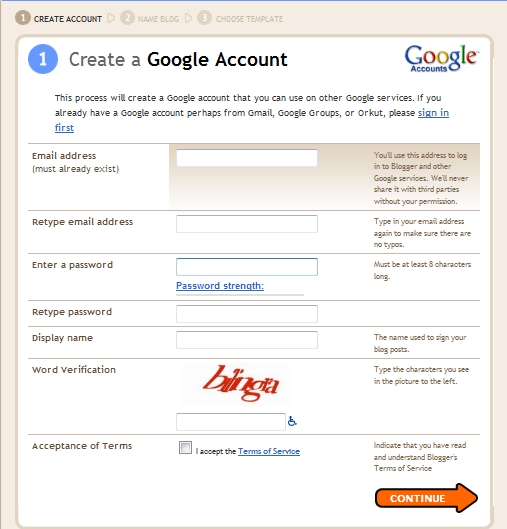
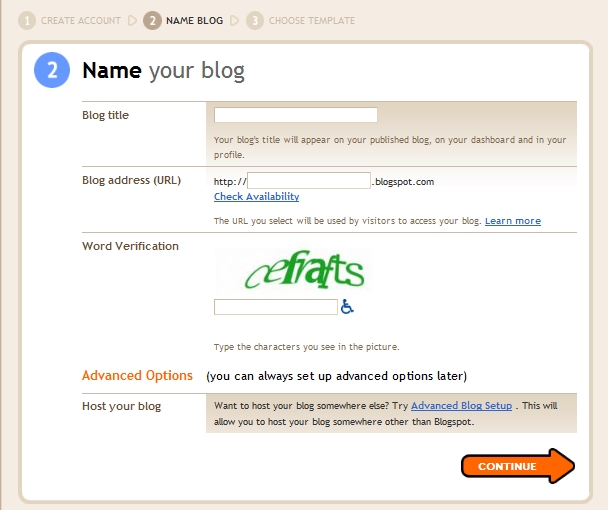
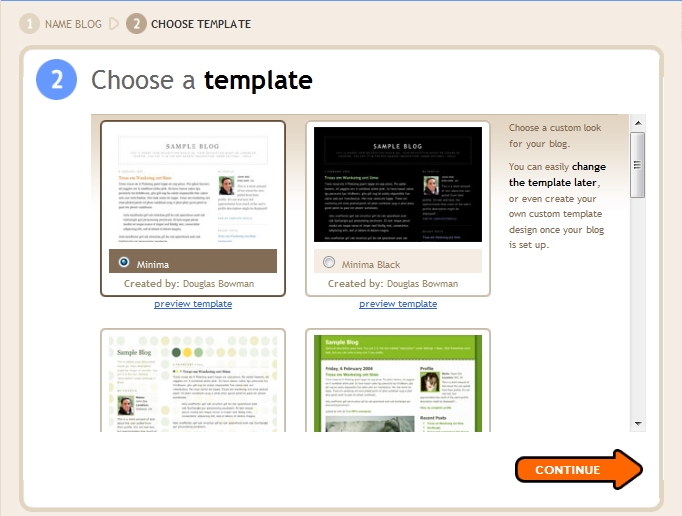
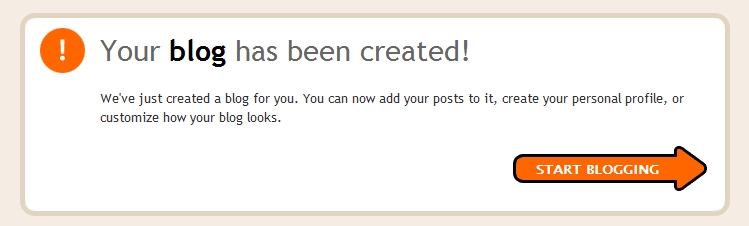
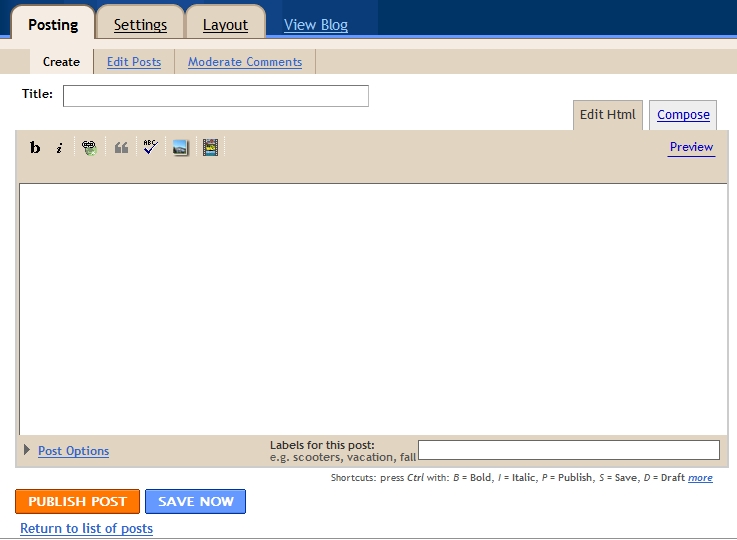
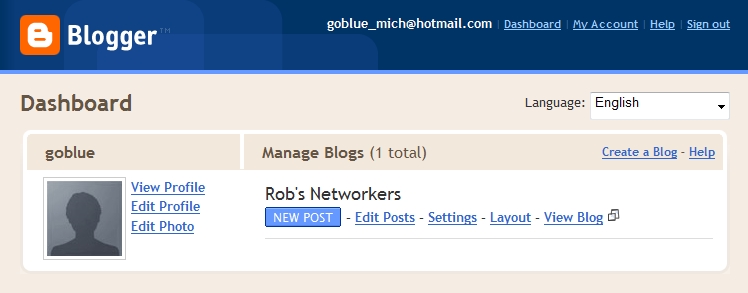
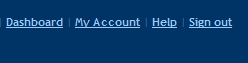
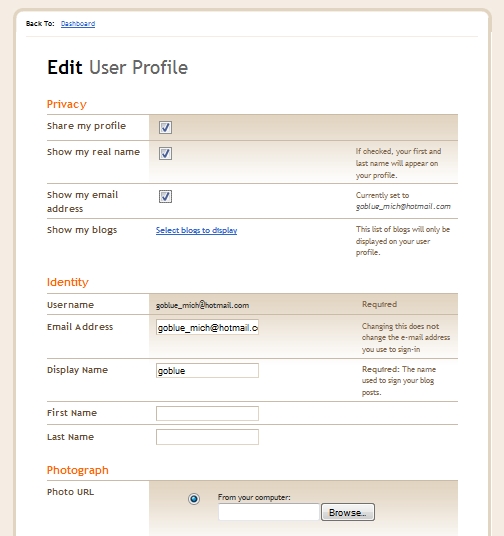
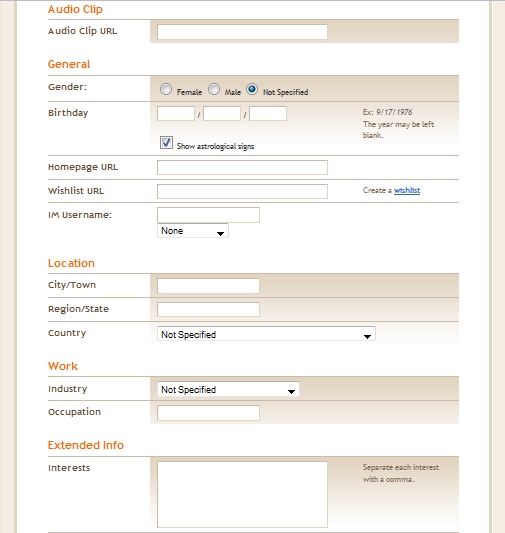
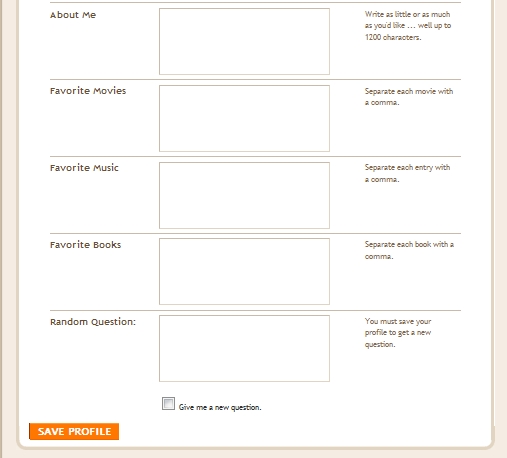





No comments:
Post a Comment